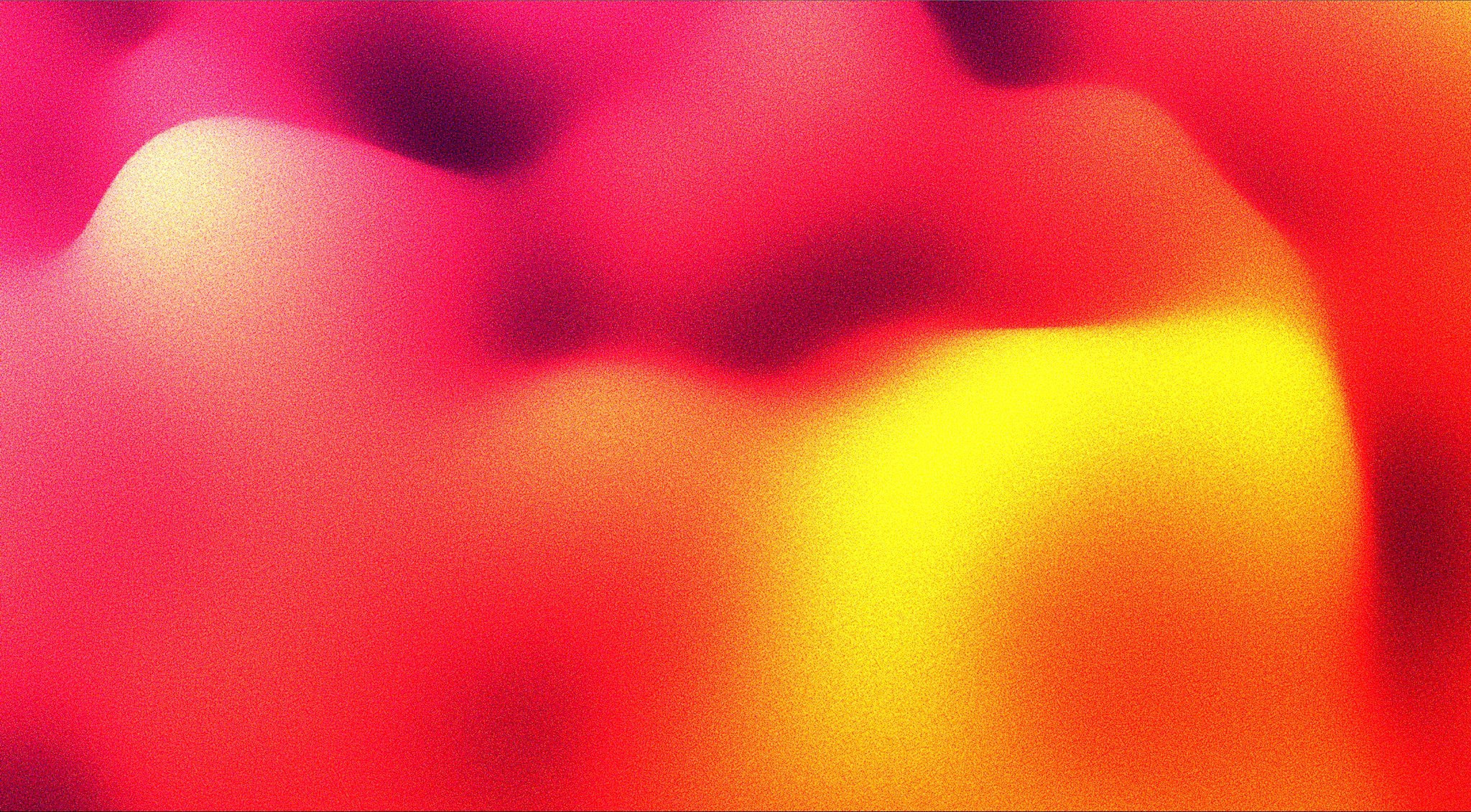
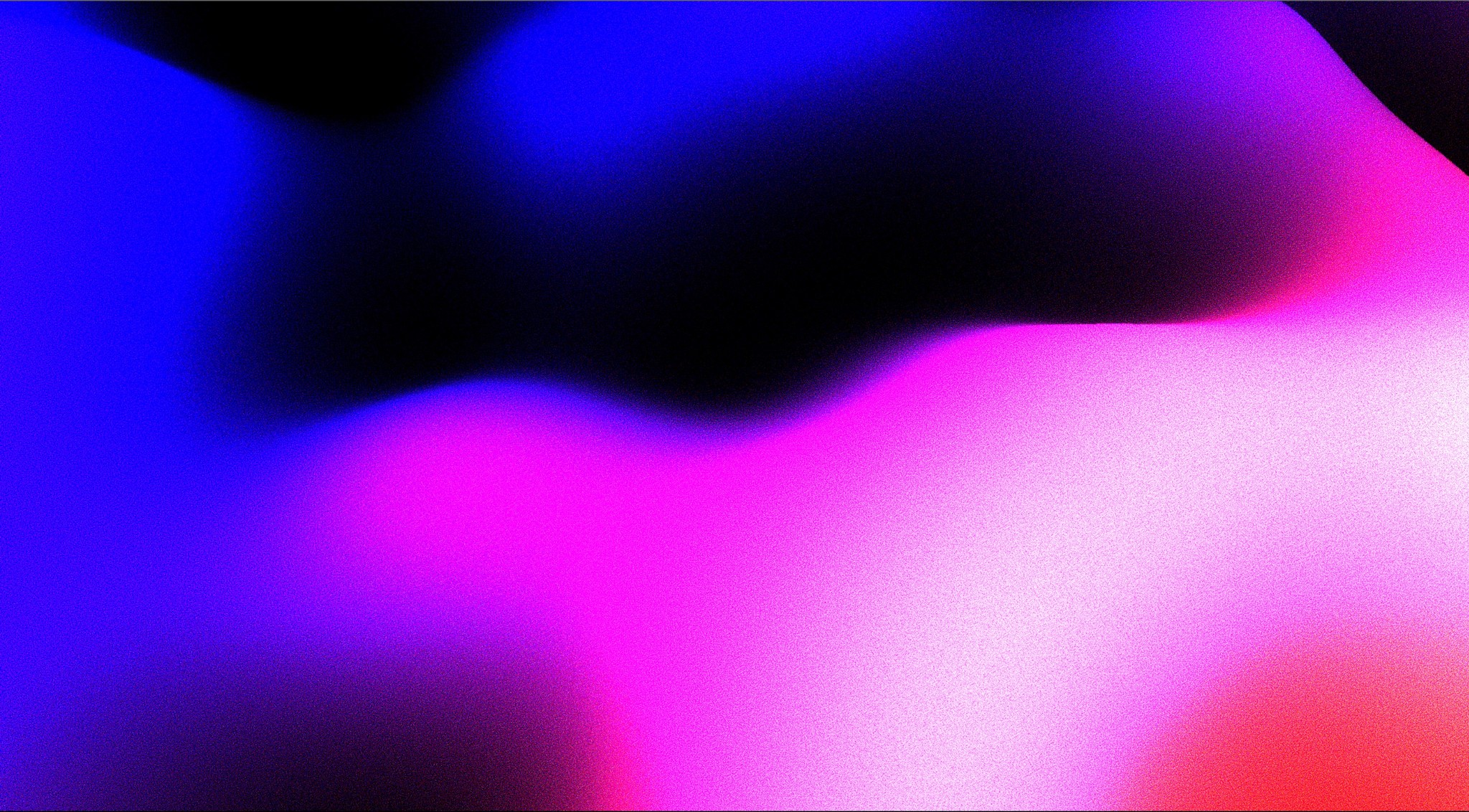
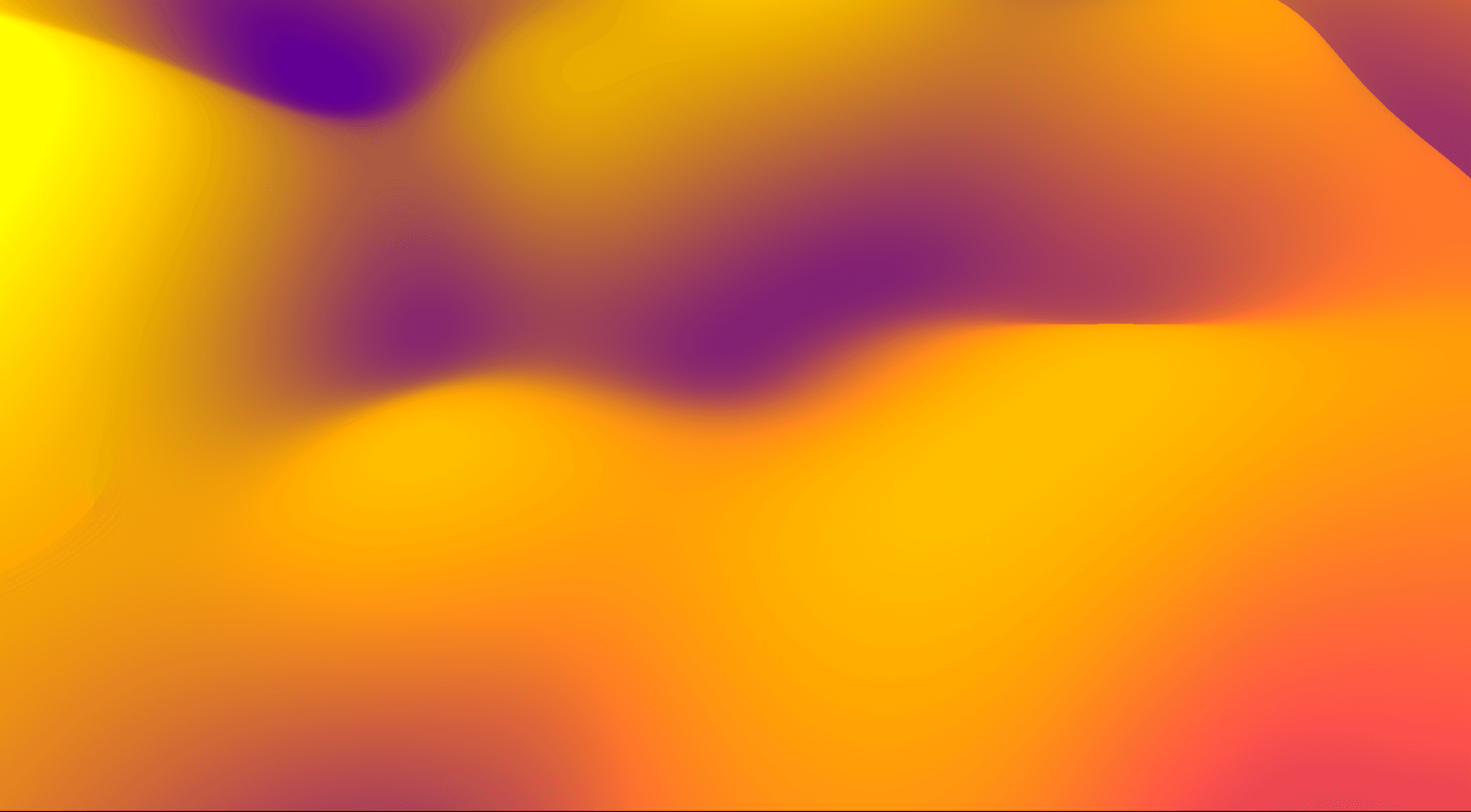
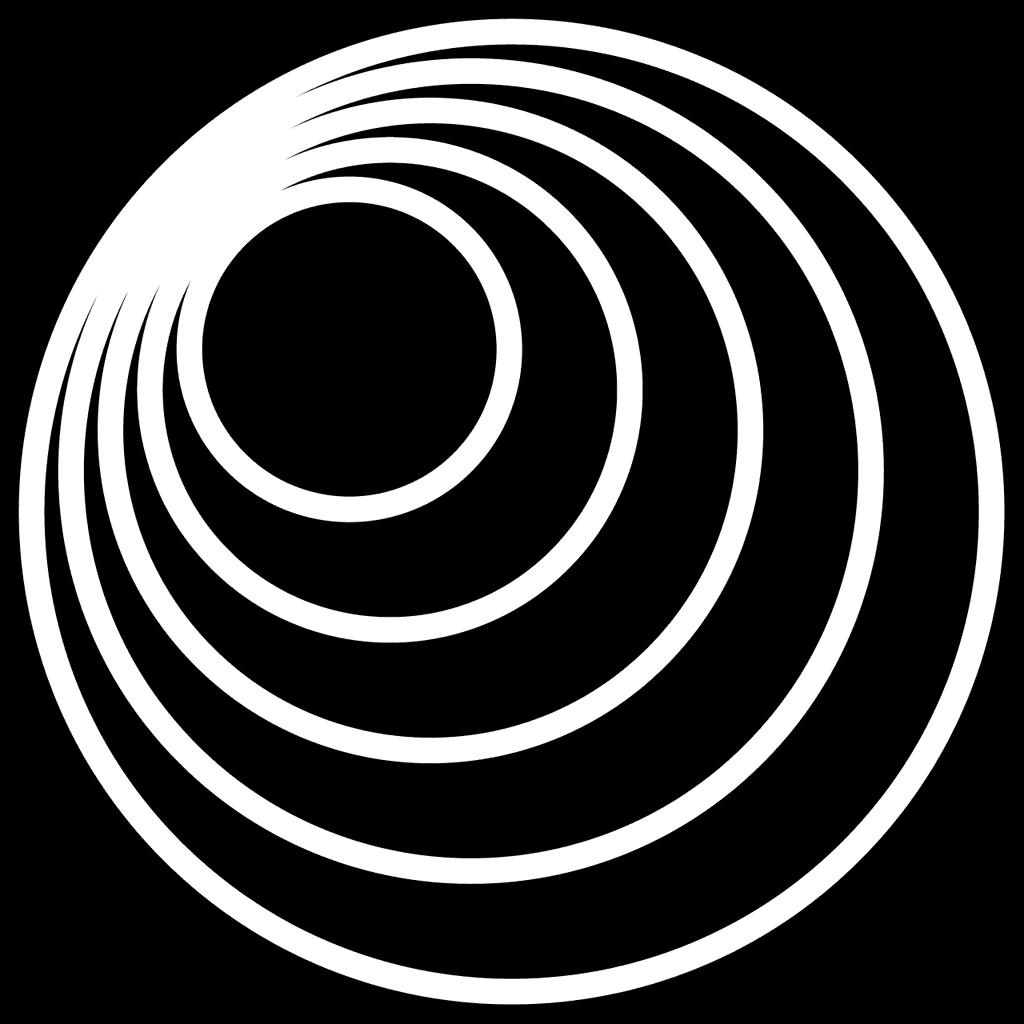
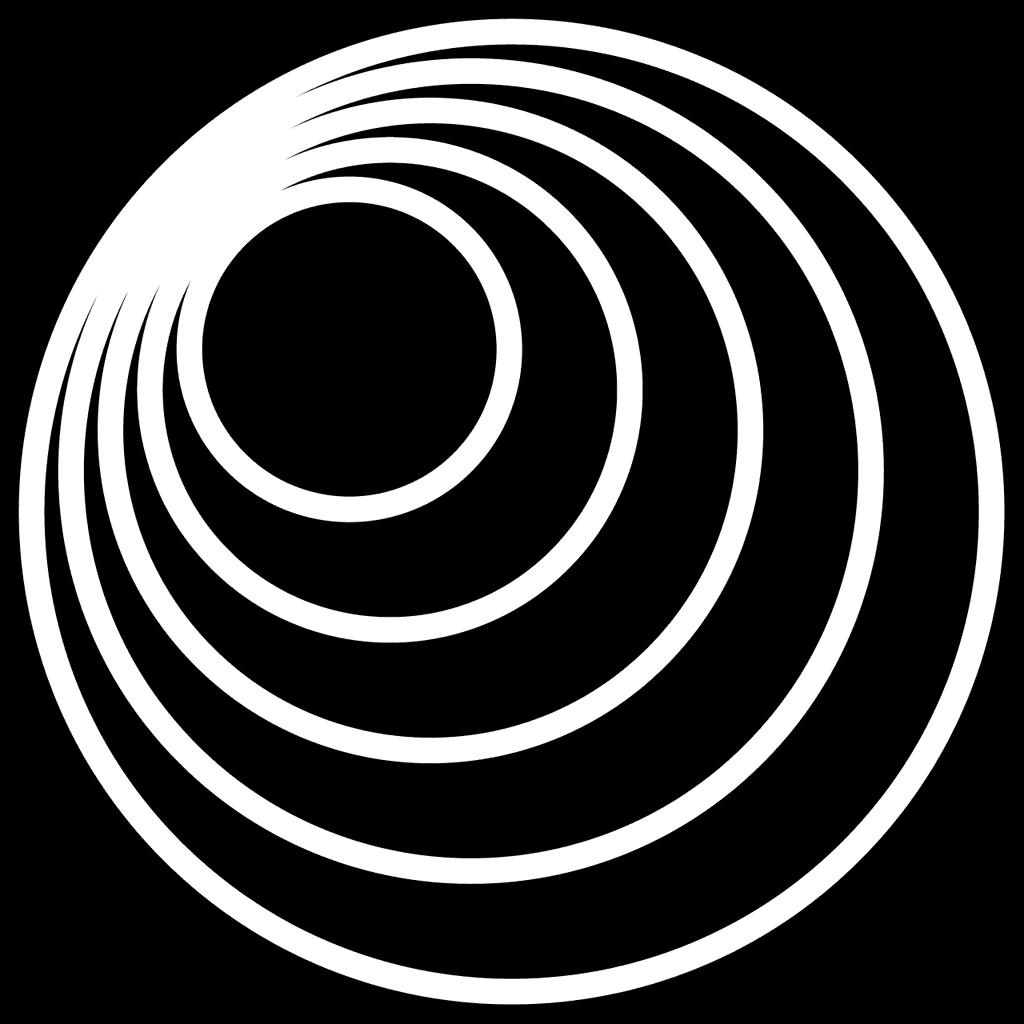
How to Download Data
from Google Ads Manager
for Telescope
How to Download Data
from Google Ads Manager
for Telescope
To access Telescope analysis and use AI-powered features, you need to download your Google data in a specific structure. In this article, we'll take a step-by-step look at how to download your Google campaign data to get Telescope analytics.
Unlike Meta Ads Manager, in Google Ads Manager you need to download 2 data files: Campaign data file and Campaign Settings data file.
Google Ads panel presents campaign metrics data and campaign data such as location, and date on two separate screens (January 2024). You don't need to combine these 2 files, Telescope data upload module handles this process for you.
To access Telescope analysis and use AI-powered features, you need to download your Google data in a specific structure. In this article, we'll take a step-by-step look at how to download your Google campaign data to get Telescope analytics.
Unlike Meta Ads Manager, in Google Ads Manager you need to download 2 data files: Campaign data file and Campaign Settings data file.
Google Ads panel presents campaign metrics data and campaign data such as location, and date on two separate screens (January 2024). You don't need to combine these 2 files, Telescope data upload module handles this process for you.
Step 1 - Accesing Campaigns on Google Ads
Step 1 - Accesing Campaigns on Google Ads
Go to ads.google.com and login with your Gmail account that related to your brand in Google Ads.
Go to ads.google.com and login with your Gmail account that related to your brand in Google Ads.
Step 2 - Finding Campaigns
Step 2 - Finding Campaigns
Go to the Campaigns dashboard.
Go to the Campaigns dashboard.
Step 3 - Modifying Columns
Step 3 - Modifying Columns
Find the Columns button at the top right and click to Modify Columns.
Find the Columns button at the top right and click to Modify Columns.
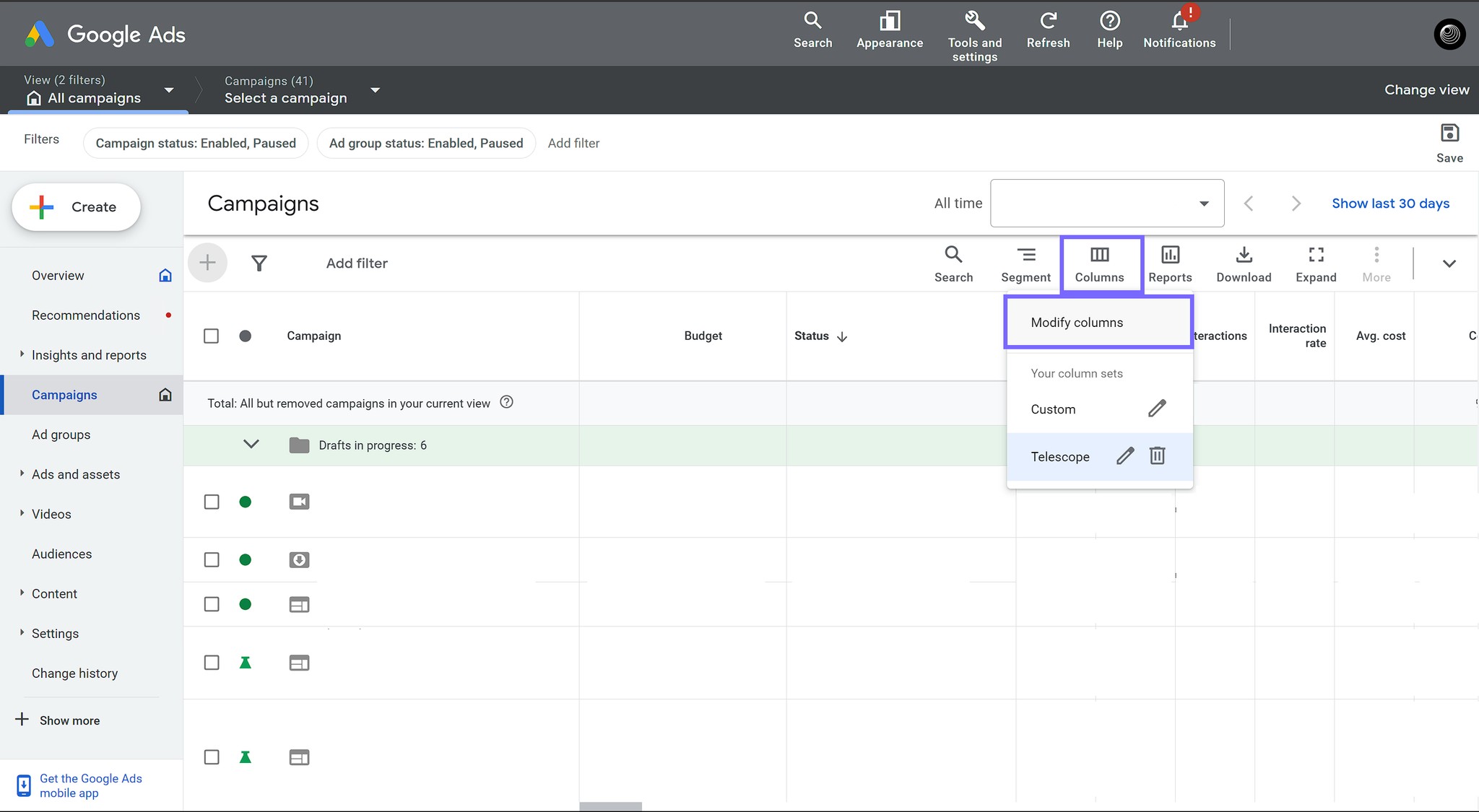
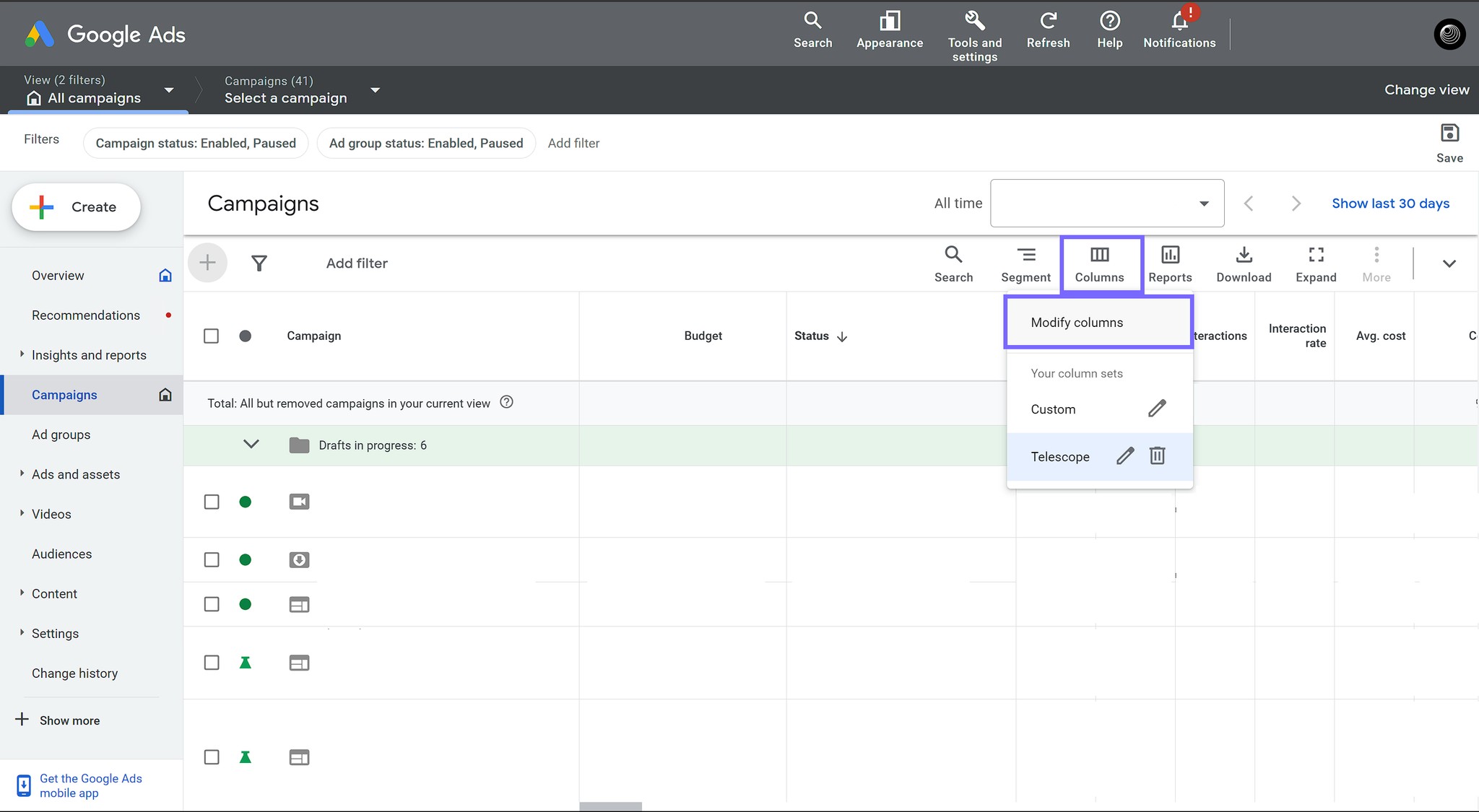
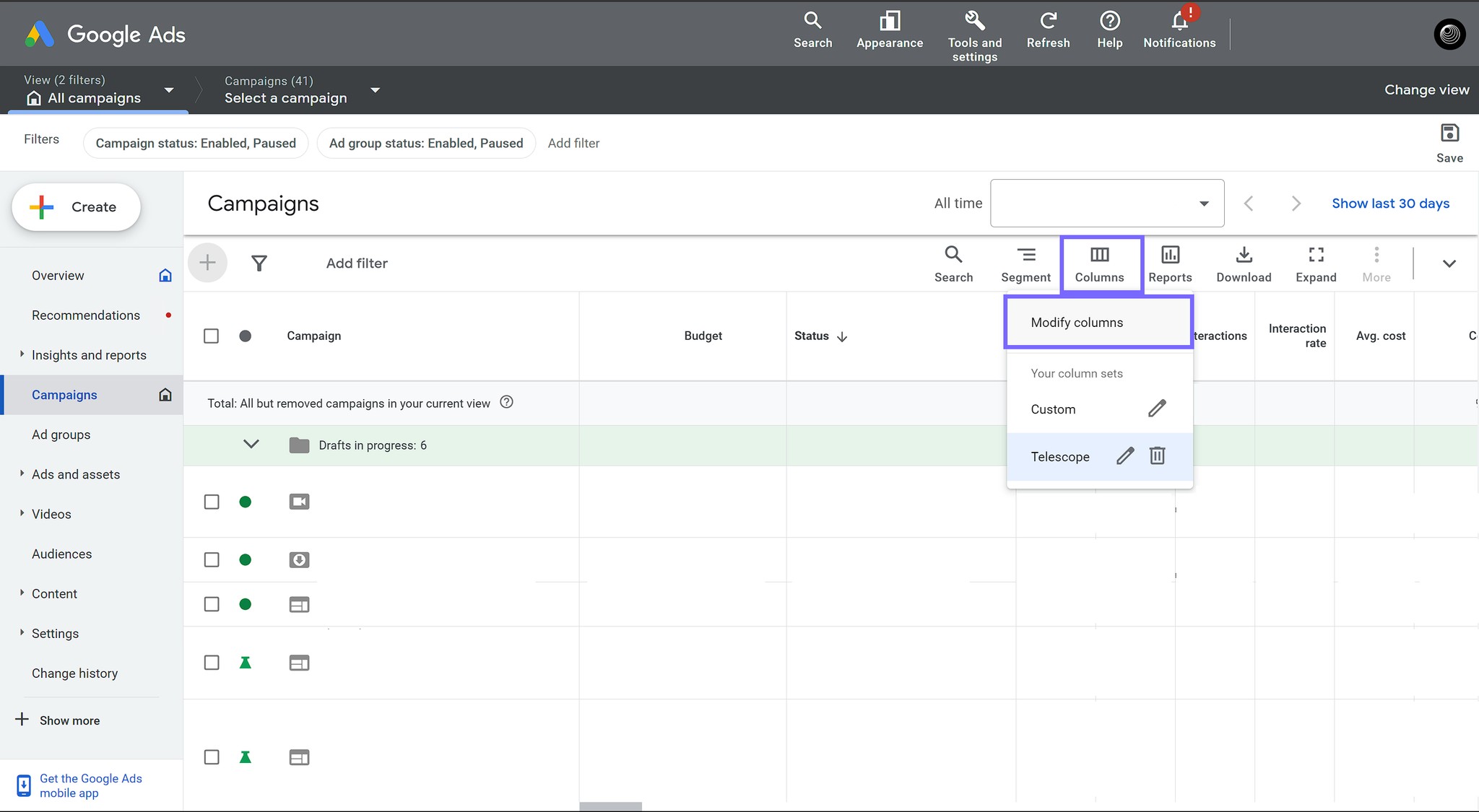
Step 4 - Modifying Columns
Step 4 - Modifying Columns
On the opening screen select all metrics.
In this screen, we highly recommend to save this selections as a column set for your next use.
On the opening screen select all metrics.
In this screen, we highly recommend to save this selections as a column set for your next use.
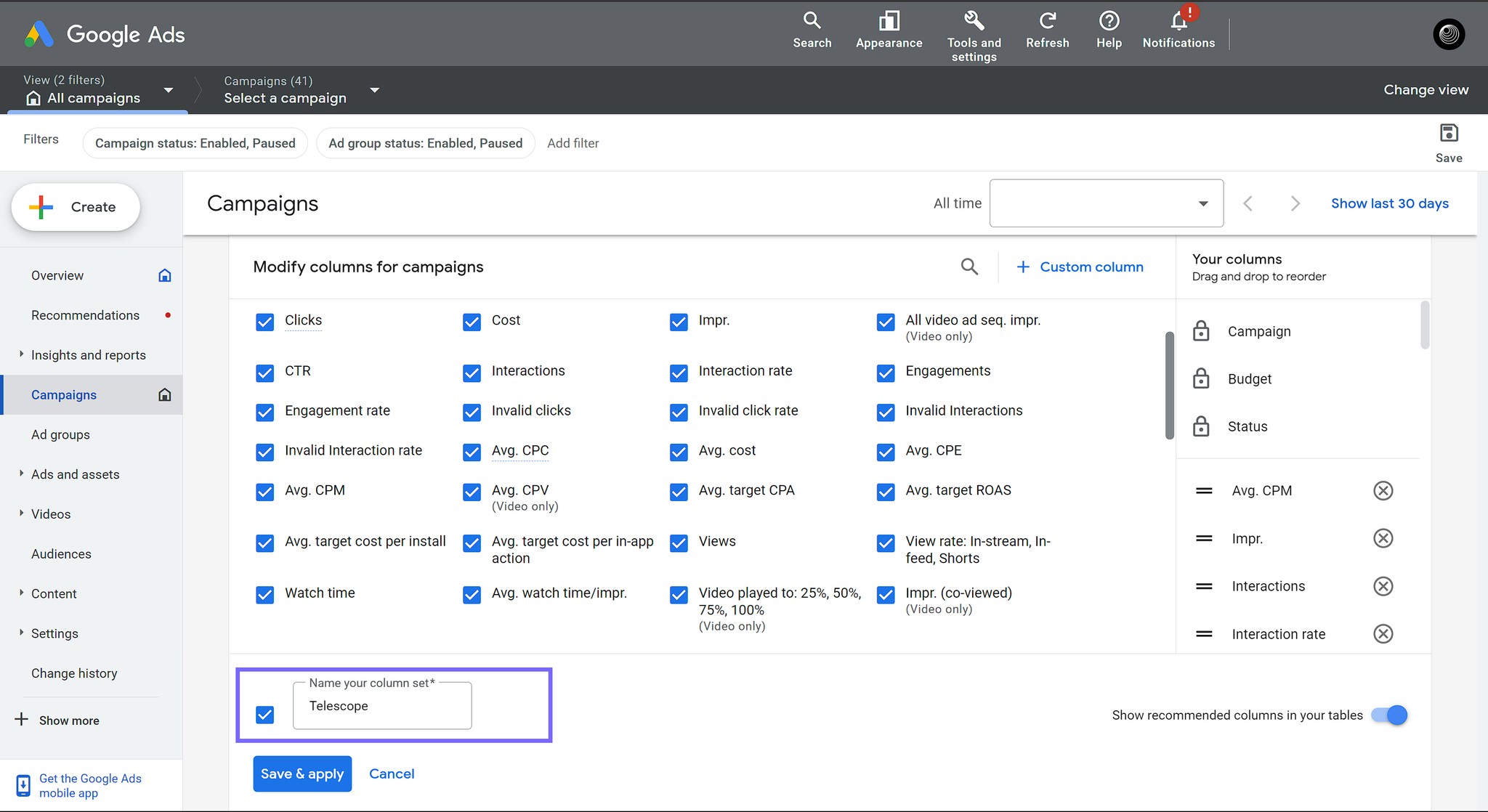
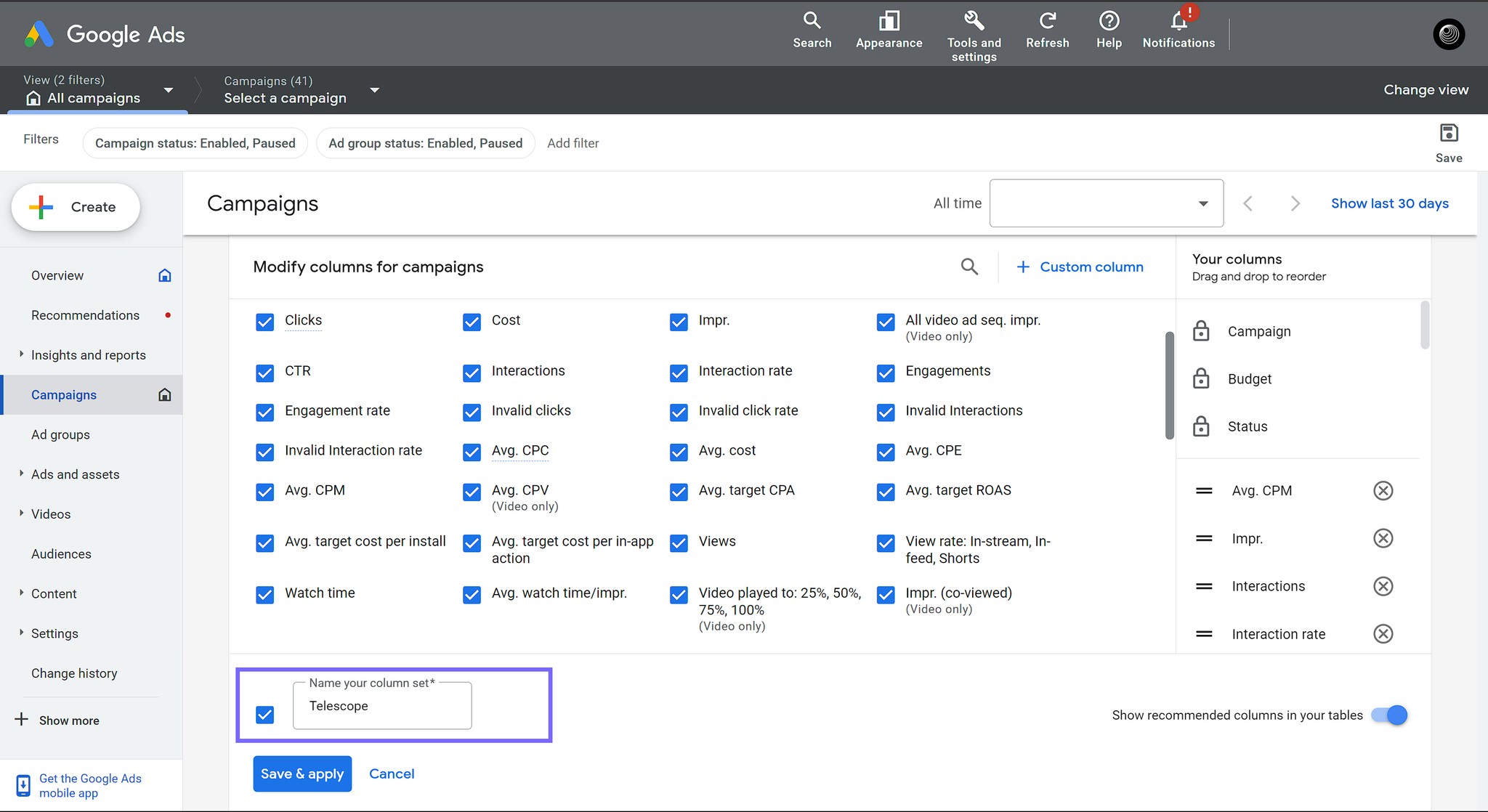
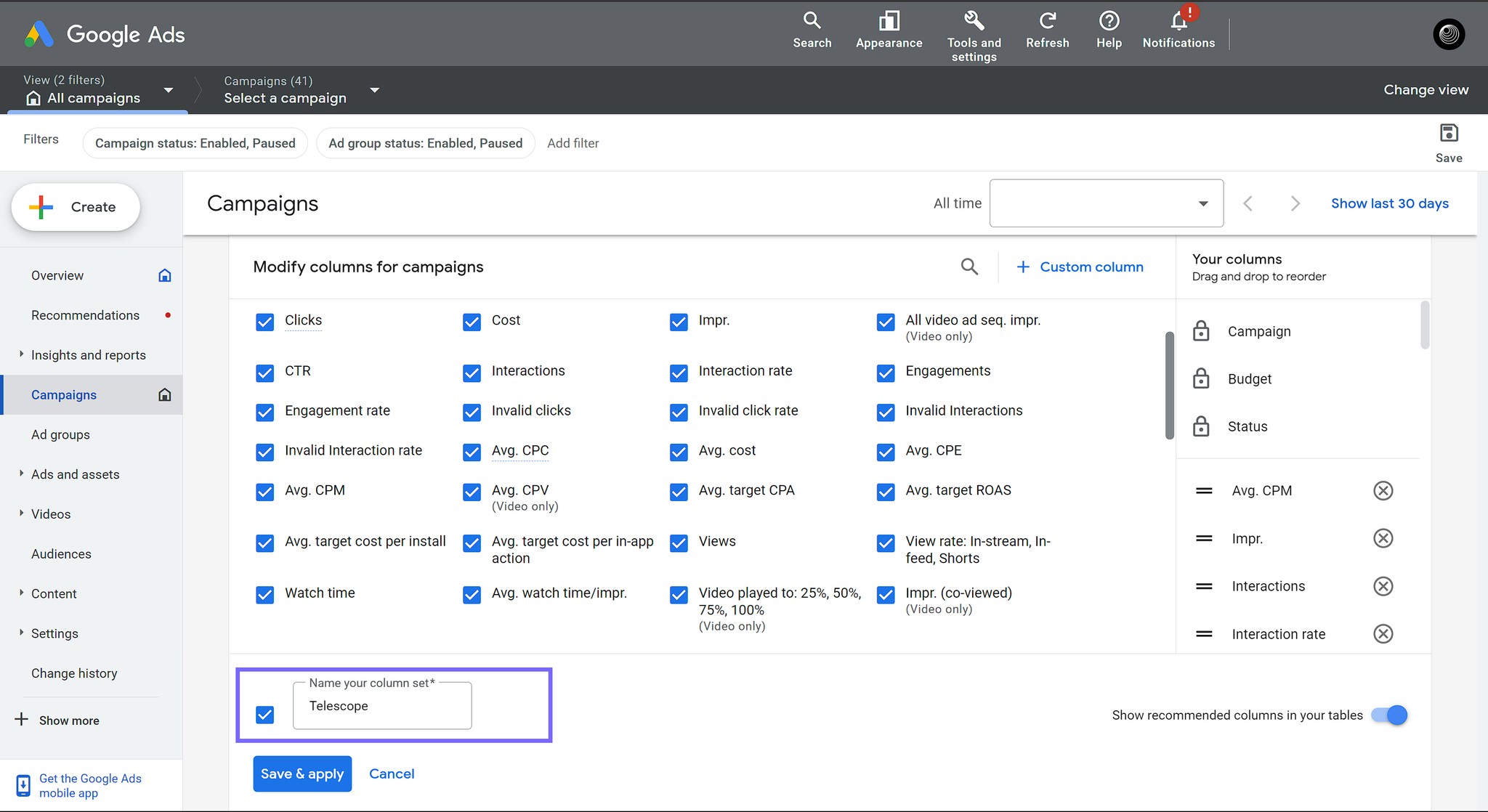
After selections, click the Save&Apply button.
After selections, click the Save&Apply button.
Step 5 - Downloading Data
Step 5 - Downloading Data
Click the Download button at the top right and Download data as .xlsx file.
Click the Download button at the top right and Download data as .xlsx file.
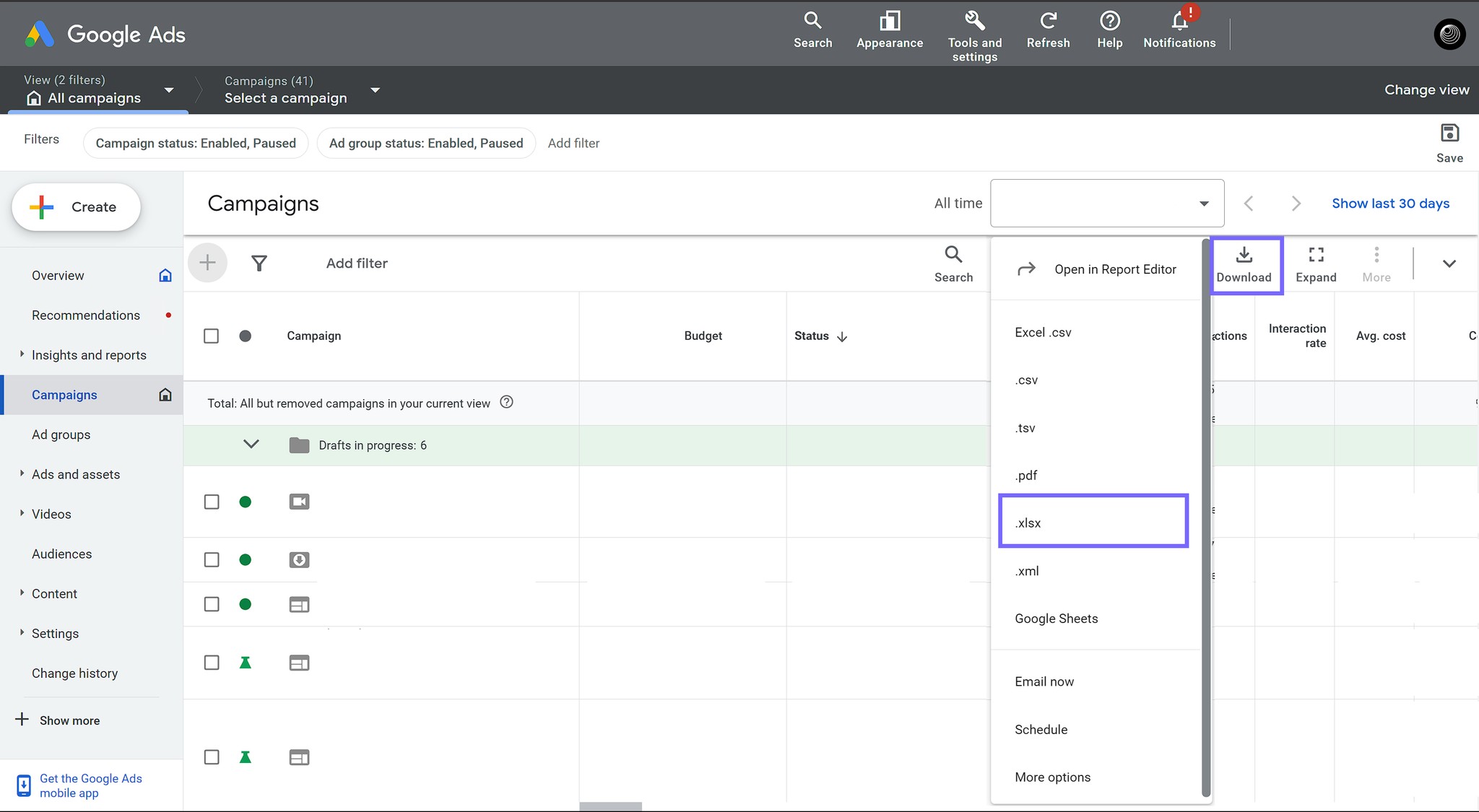
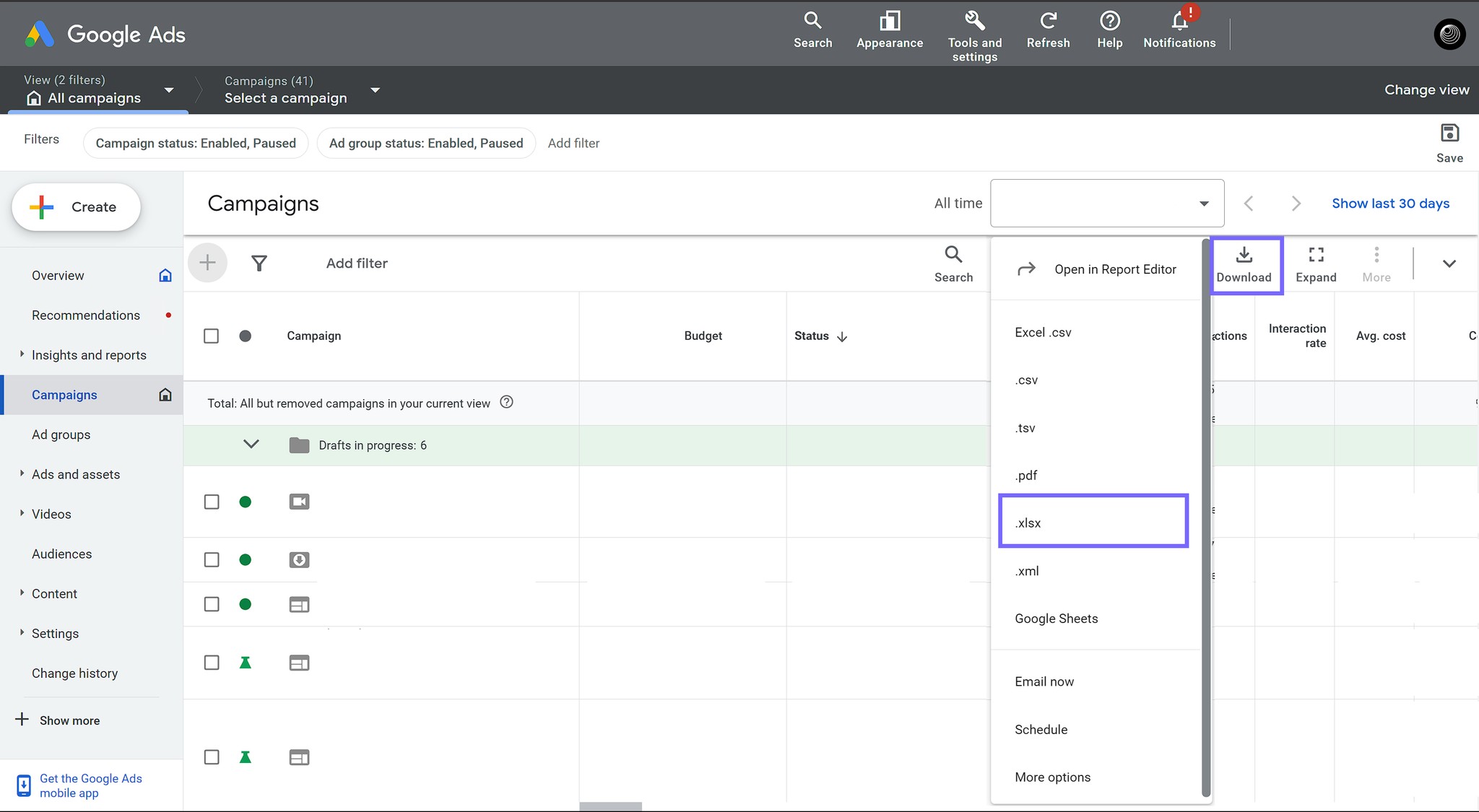
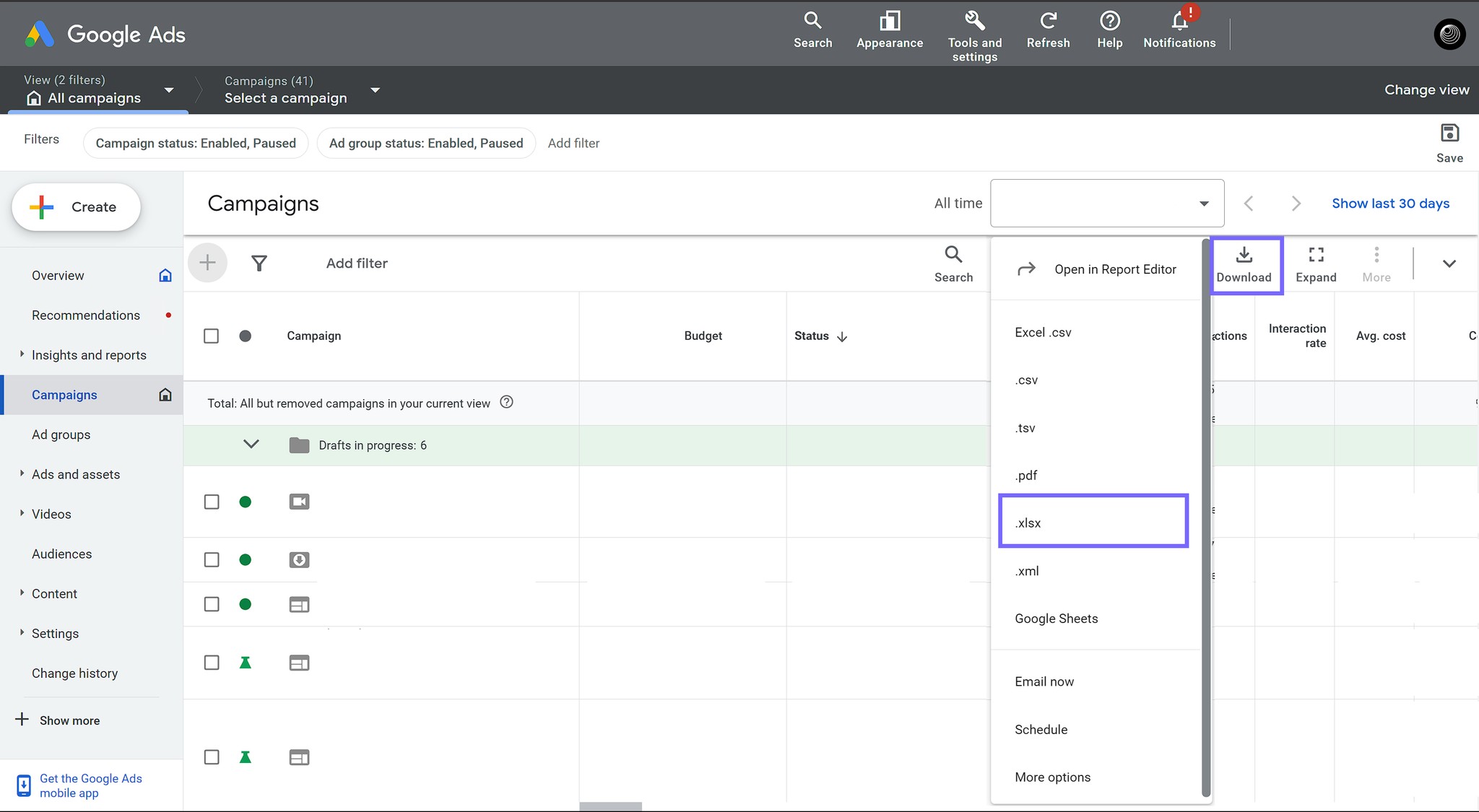
After applying these steps, you will have Campaign Data for Telescope.
Now, you should repeat the process for Campaign Settings Data.
After applying these steps, you will have Campaign Data for Telescope.
Now, you should repeat the process for Campaign Settings Data.
Step 1 - Go to Campaign Settings
Step 1 - Go to Campaign Settings
Click to Settings button on the navigation panel at the left bottom of the screen.
Click Campaign Settings.
Click to Settings button on the navigation panel at the left bottom of the screen.
Click Campaign Settings.
Step 2 - Modifying Columns
Step 2 - Modifying Columns
On the opening screen, find the Columns button and click Modify Columns.
On the opening screen, find the Columns button and click Modify Columns.
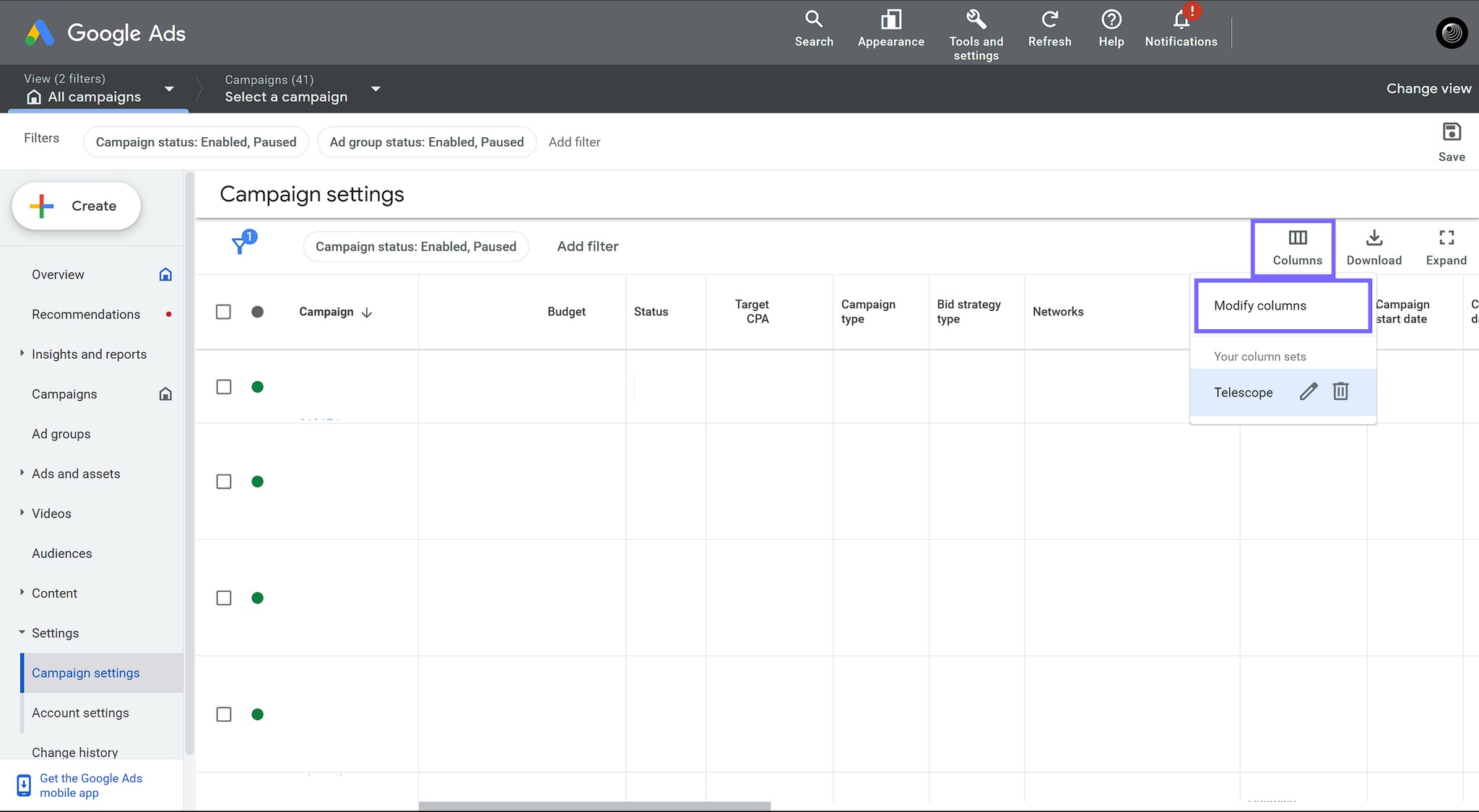
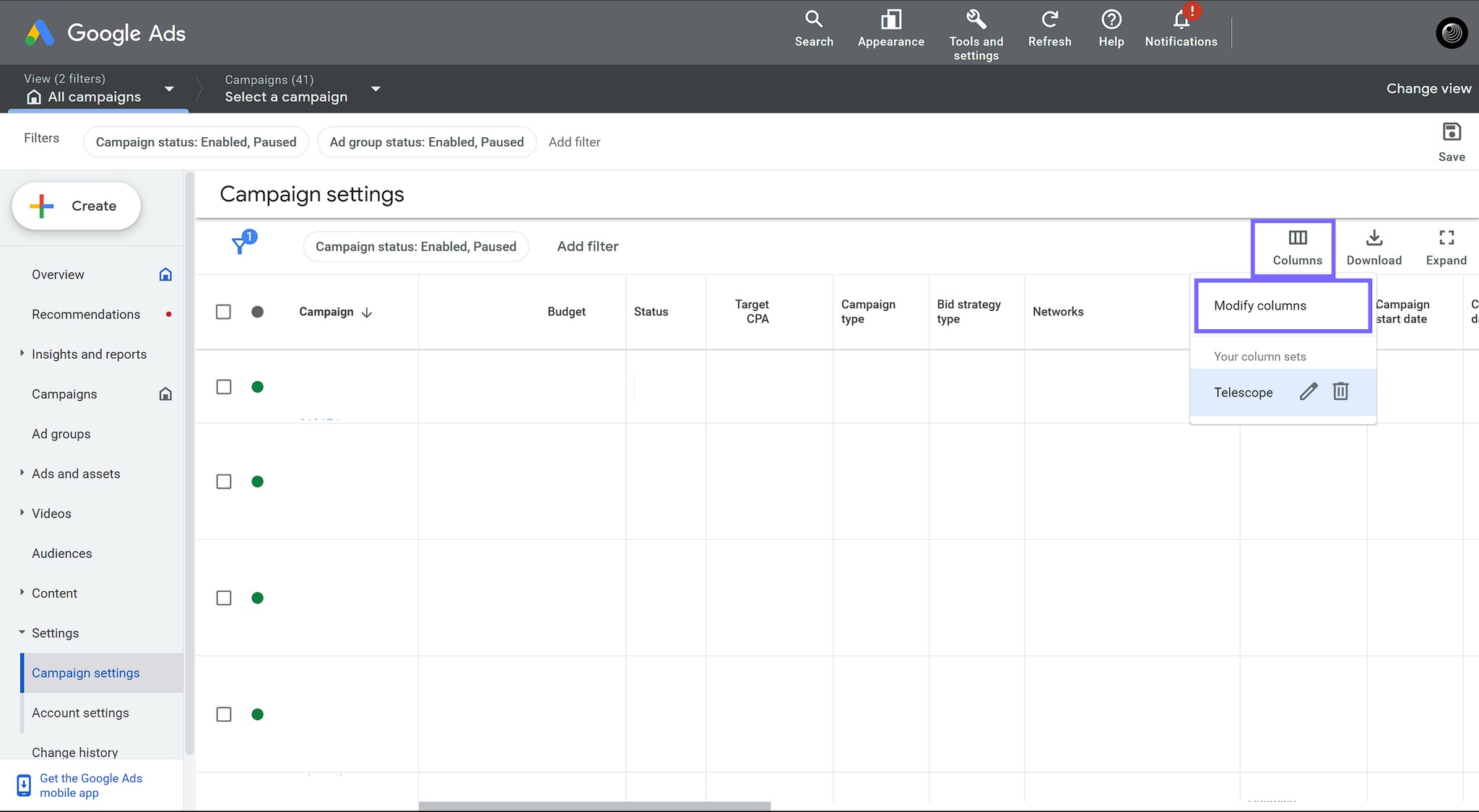
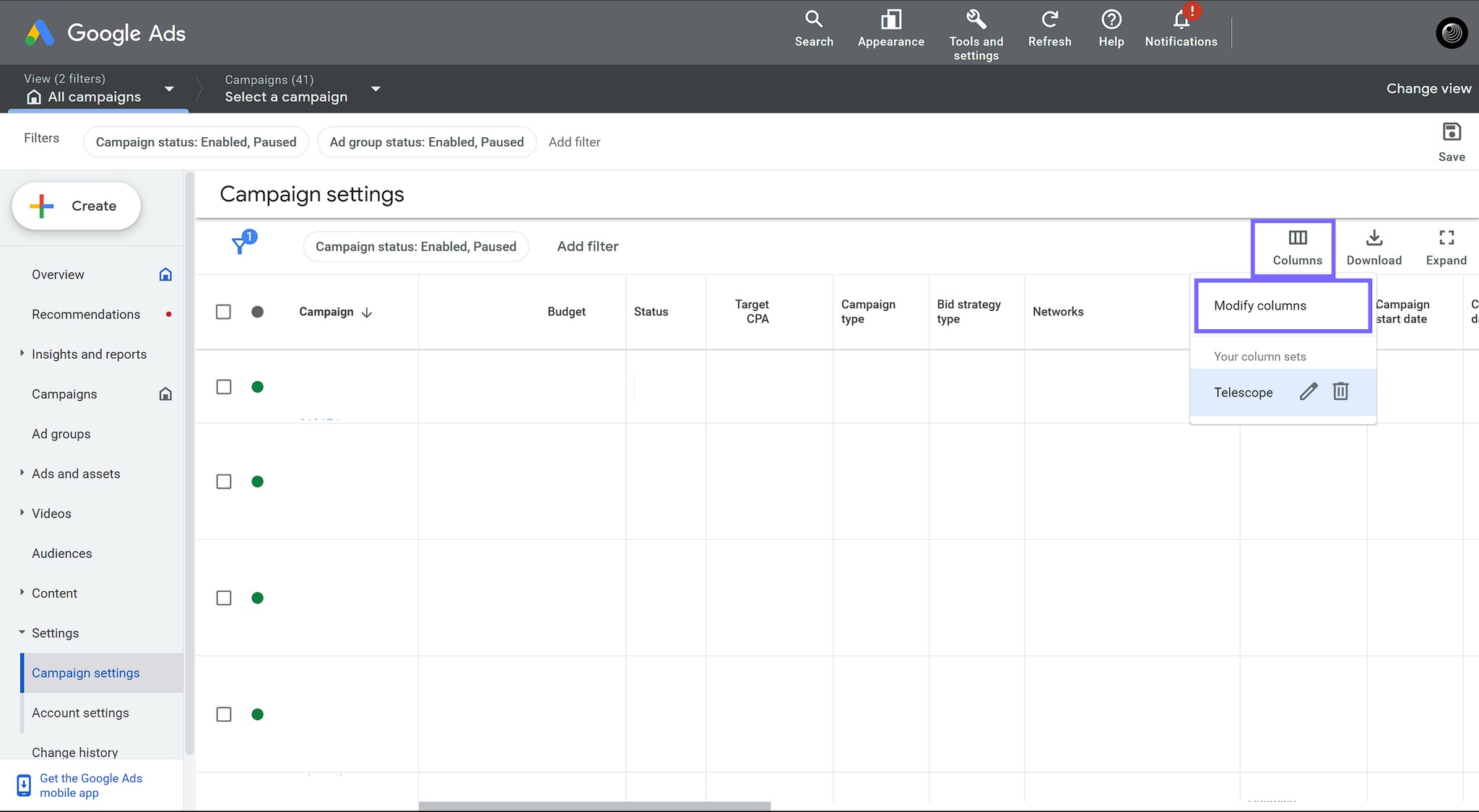
Step 3 - Modifying Columns
Step 3 - Modifying Columns
On the opening screen select all metrics.
In this screen, we highly recommend to save this selections as a column set for your next use.
On the opening screen select all metrics.
In this screen, we highly recommend to save this selections as a column set for your next use.
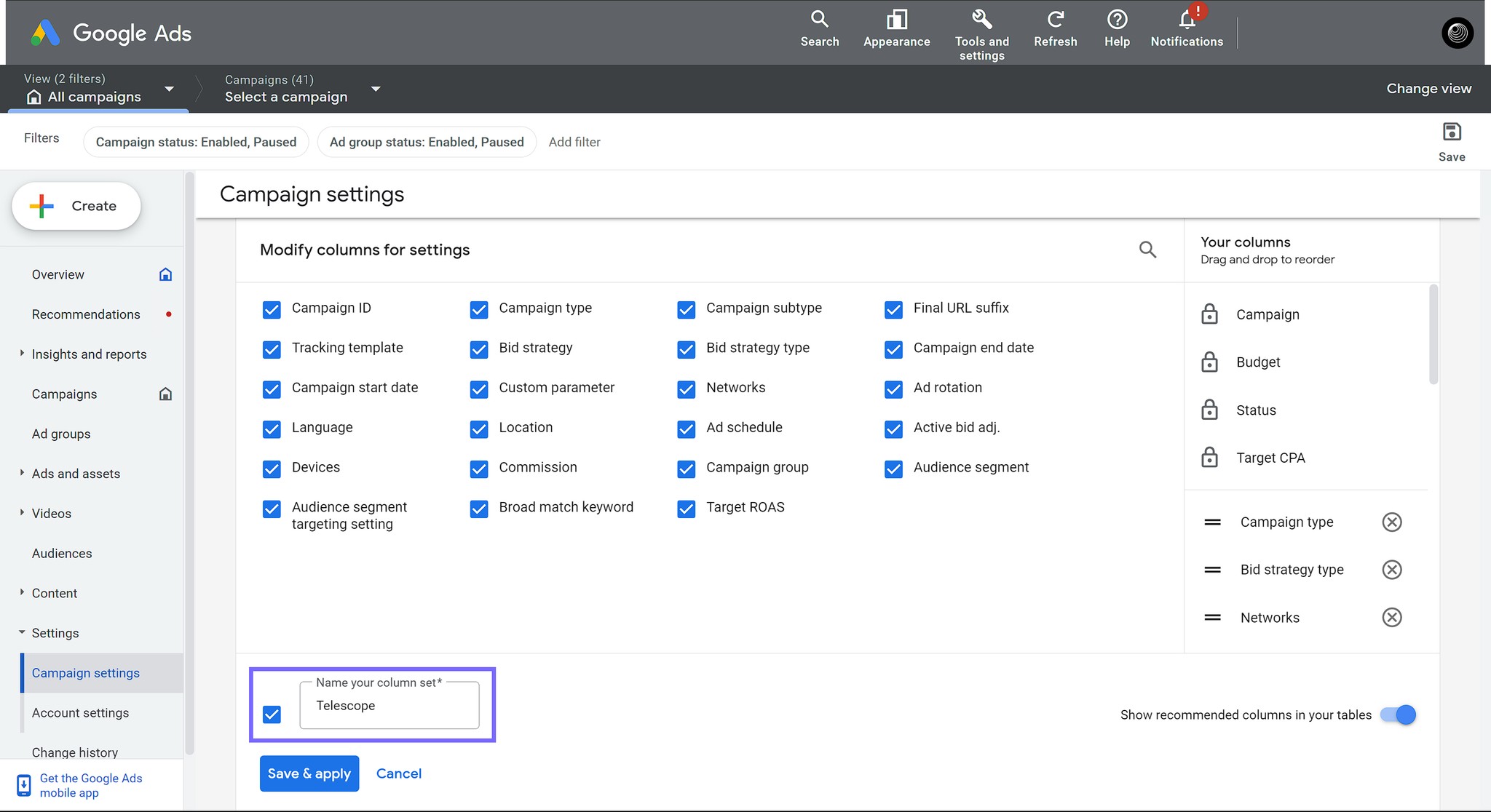
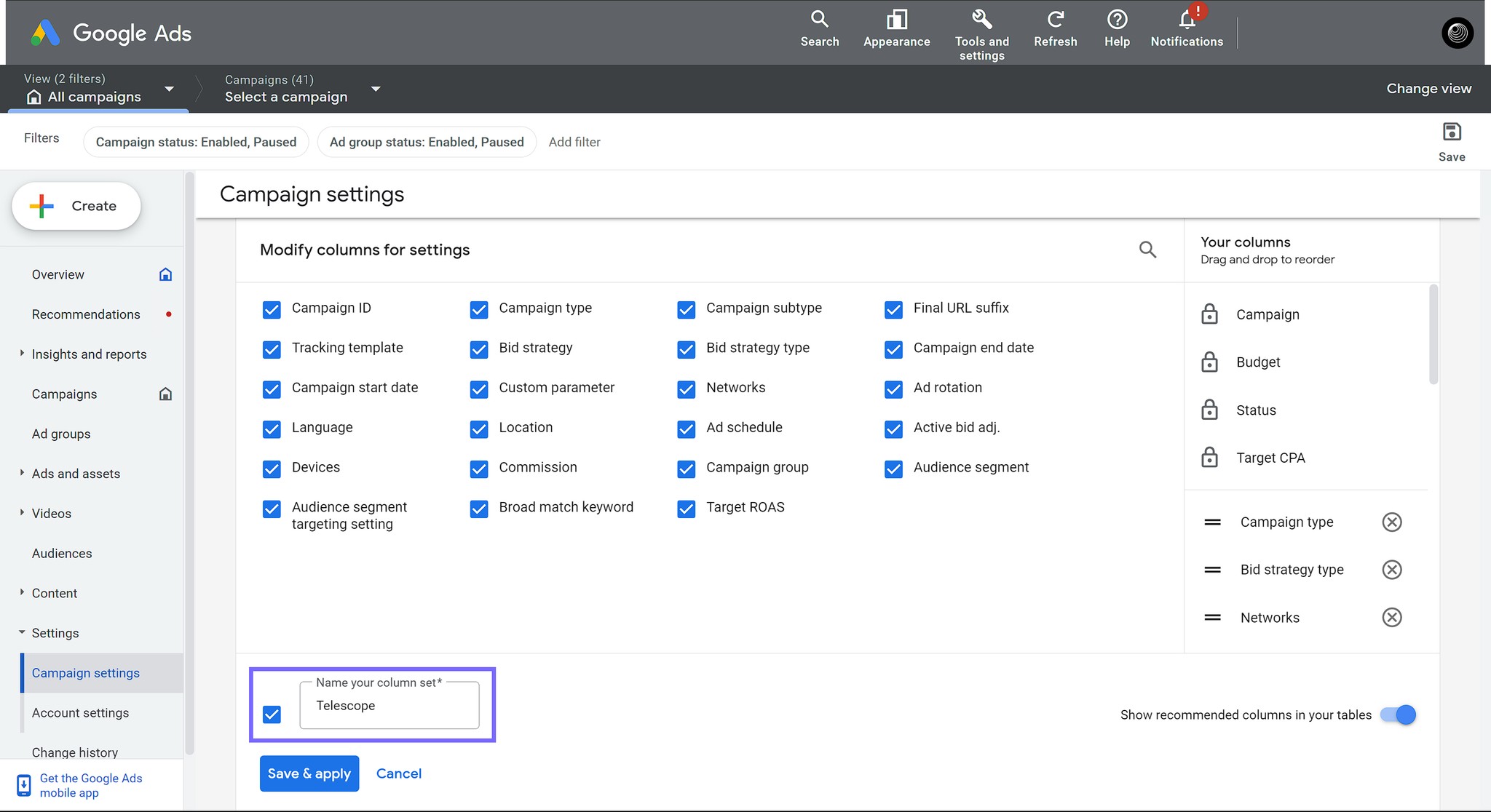
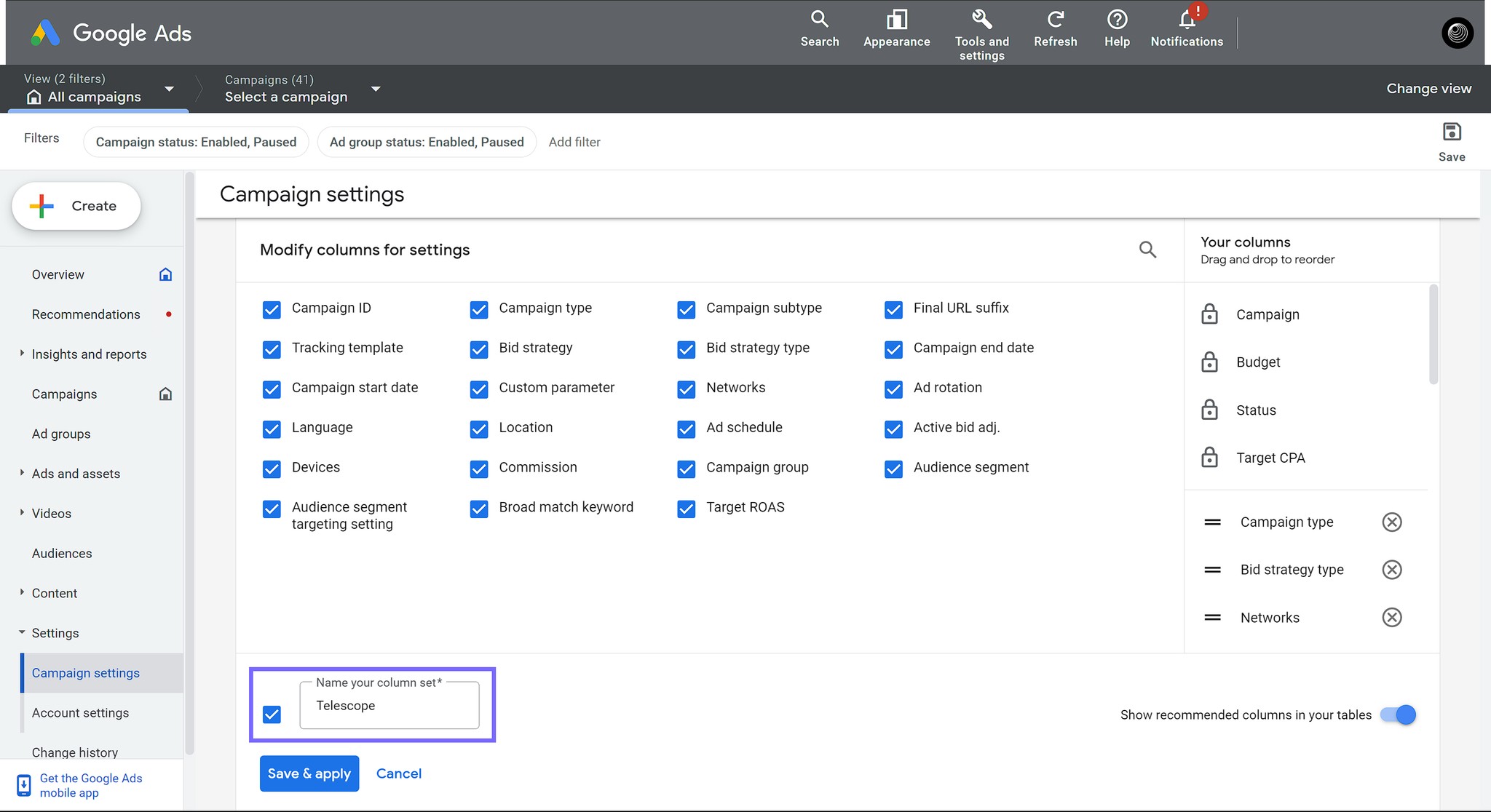
Step 4 - Downloading Data
Step 4 - Downloading Data
Click the Download button at the top right and Download data as .xlsx file.
Click the Download button at the top right and Download data as .xlsx file.
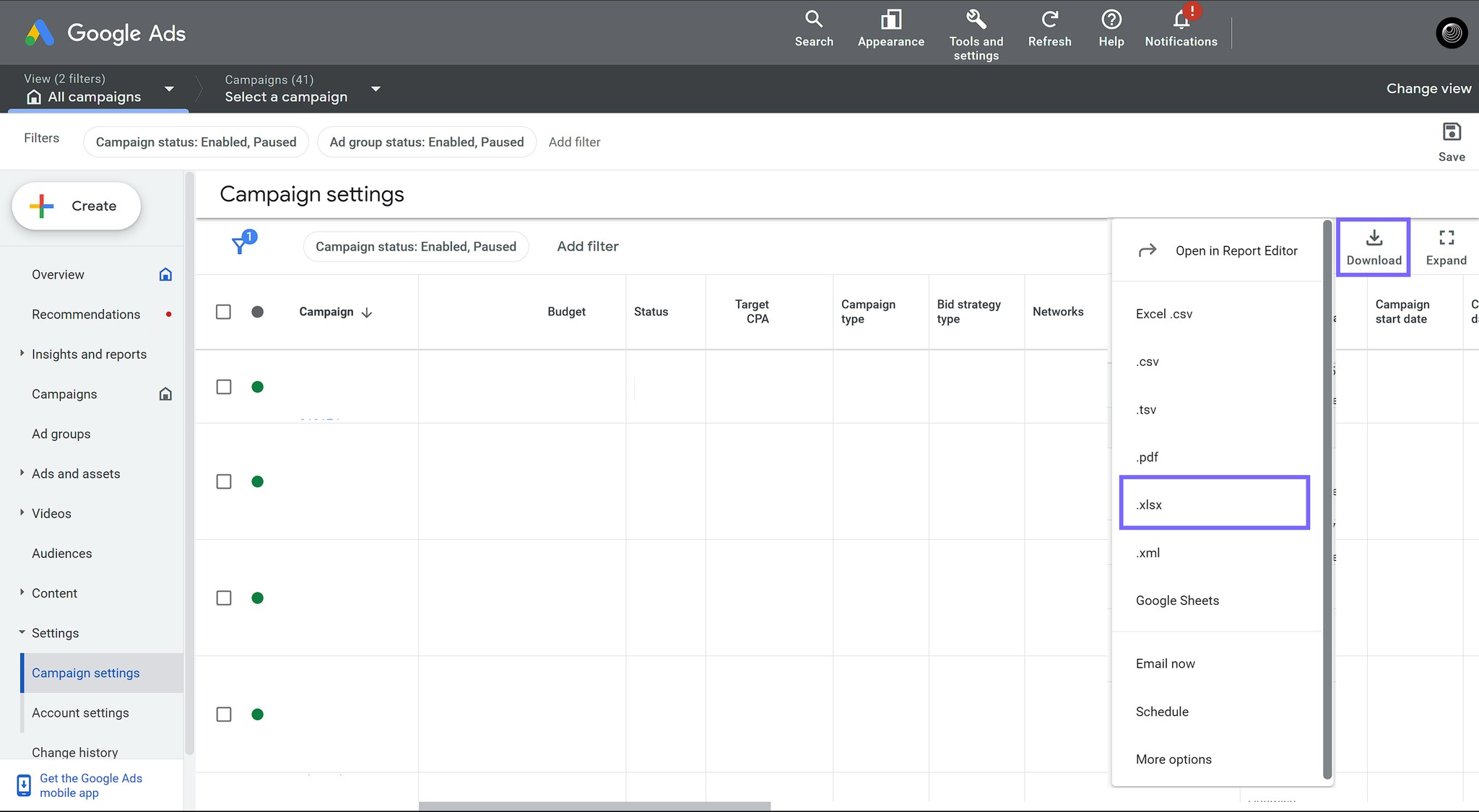
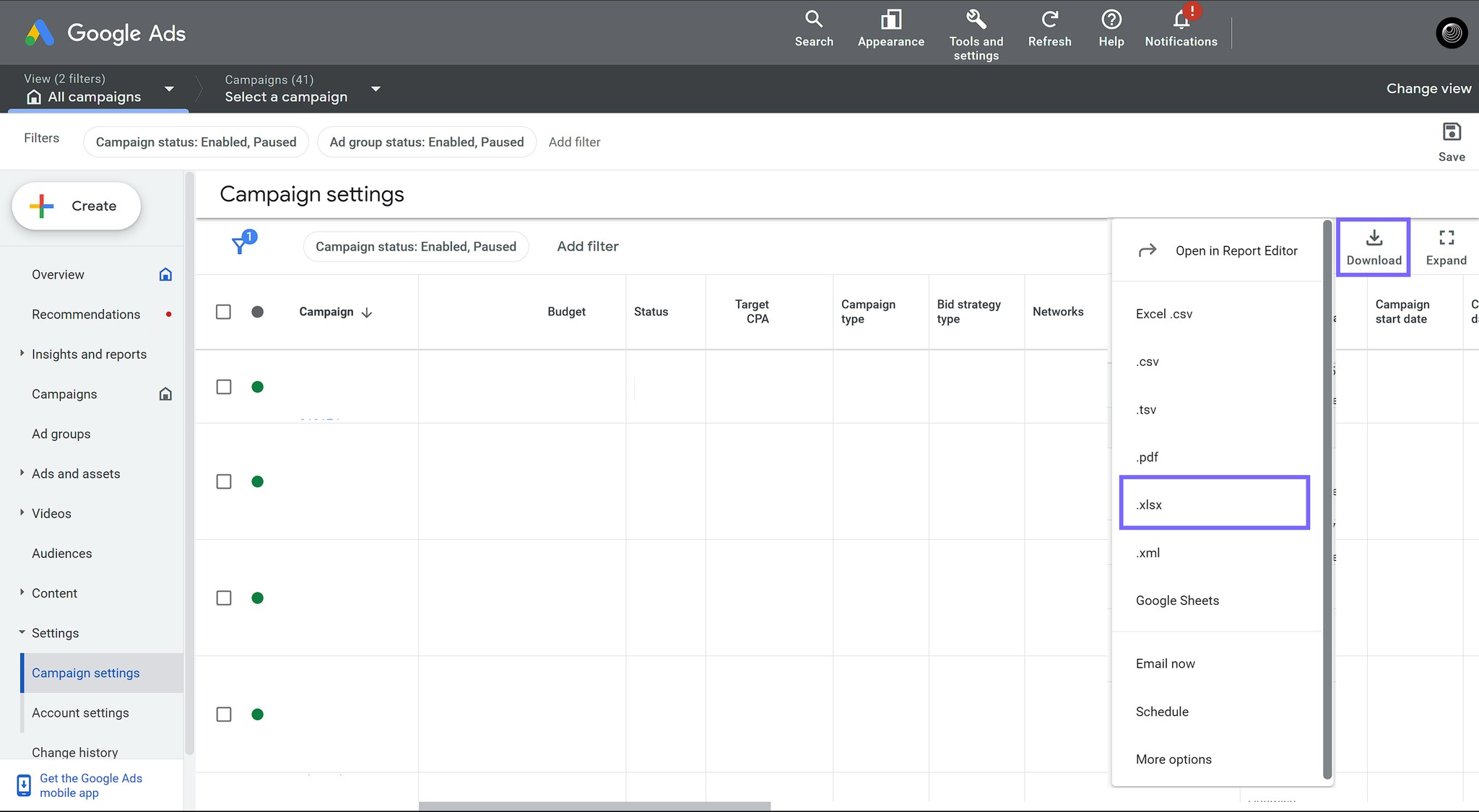
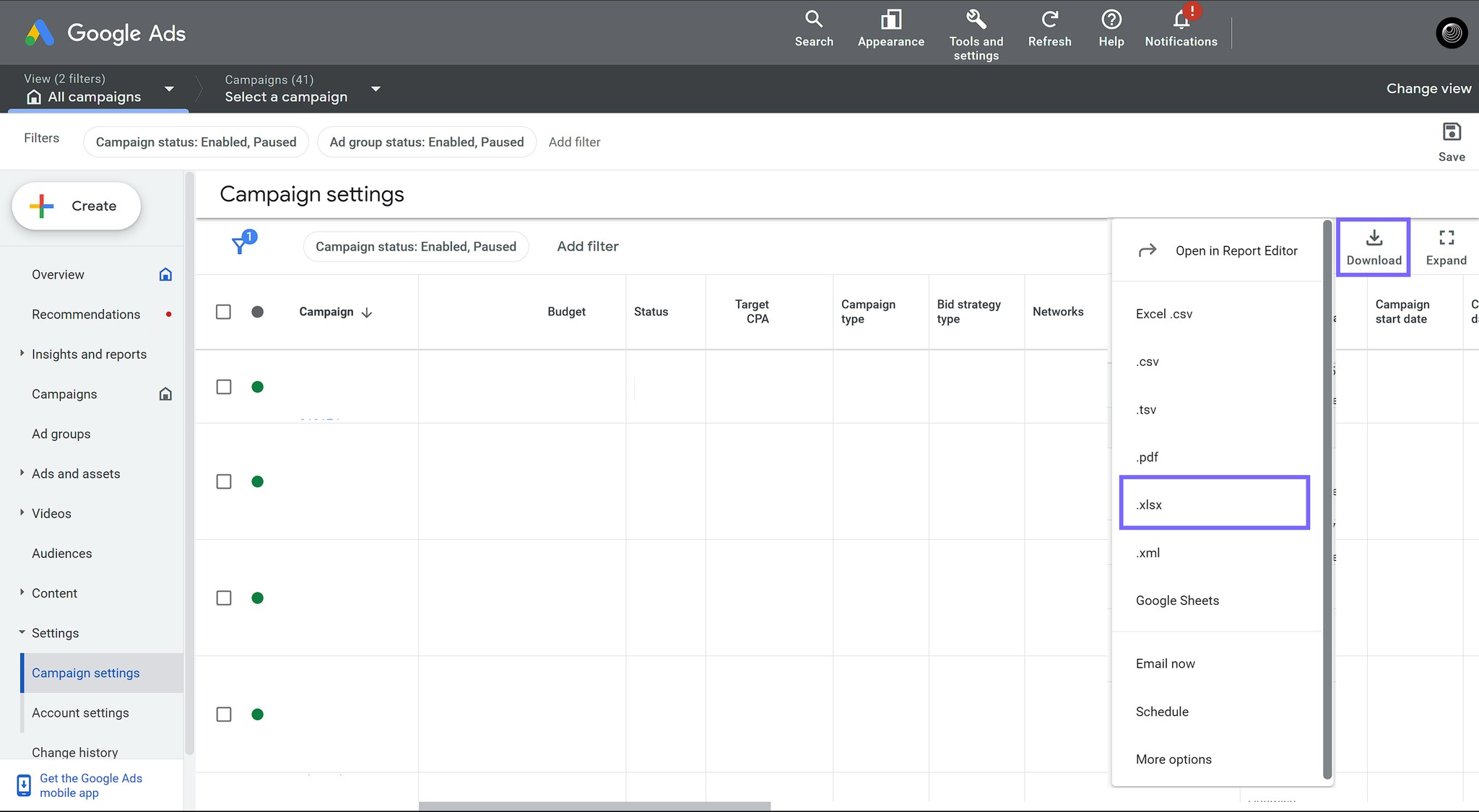
Use Telescope Analysis
Use Telescope Analysis
Now you can upload your data to Telescope and get AI-powered analysis. We recommend uploading your campaign data monthly for better results.
Now you can upload your data to Telescope and get AI-powered analysis. We recommend uploading your campaign data monthly for better results.
Related Articles
Related Articles
Headquarter
London
42 York Street,
Richmond, London,
United Kingdom
Headquarter
London
86 Paul Street,
3rd Floor,
EC2A 4NE